
Step-by-step guide in setting up your TradeDots indicators.
Are you looking to take your trading game to the next level with the TradeDots powerful trading signal? Setting up our indicators on TradingView is quick and easy, even for beginners. In this blog post, we’ll walk you through the step-by-step process of setting up our indicators on TradingView.
Before going forward, please make sure that you’ve already signed up through our TradeDots website and subscribed to one of the plans. If not, then you would not be able to find our indicator on your TradingView account.
https://www.youtube.com/watch?v=VCWT68BO__g
1. Sign up for a TradingView account
Before you can start using TradeDots’ indicators on TradingView, you’ll need to sign up for a TradingView account. If you already have an account, you can skip to the next part.
To sign up for a TradingView account, you could click the link here to sign up for free.
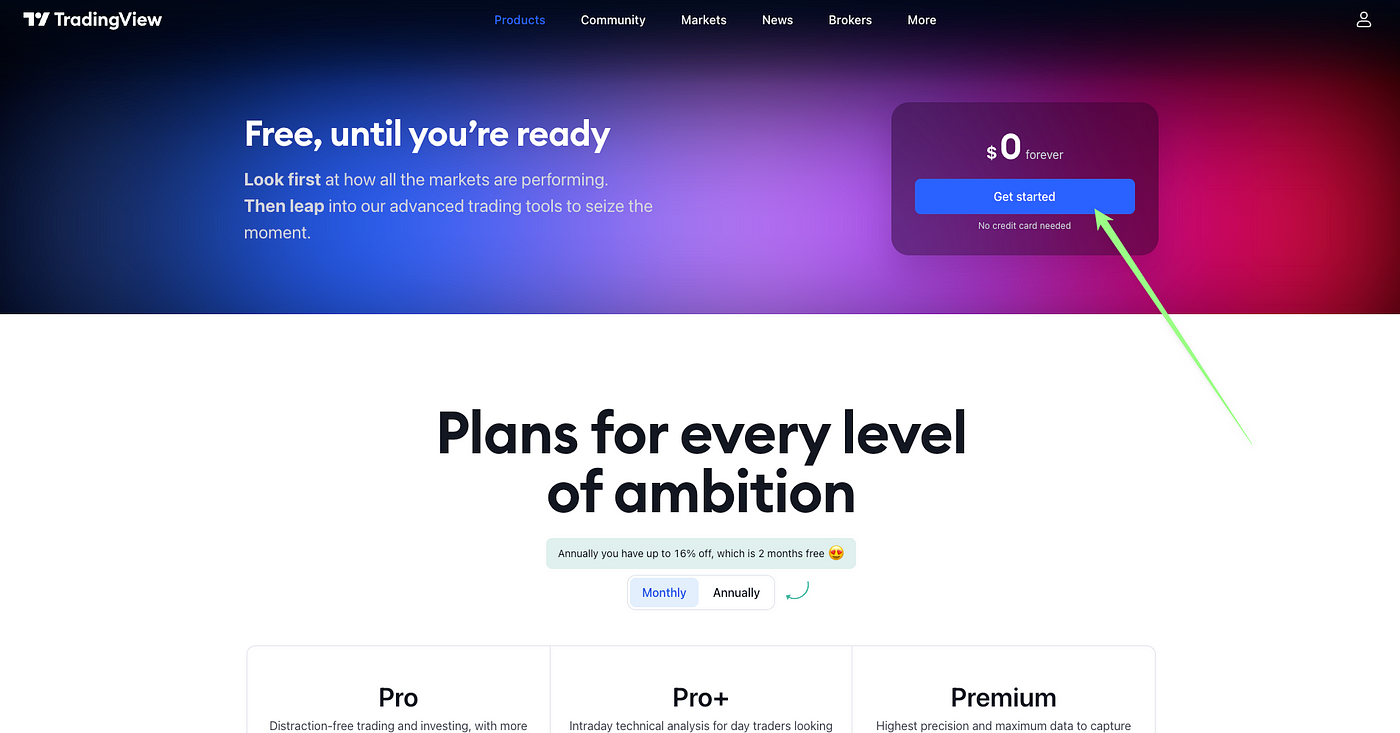
Once you’ve signed up, you’ll need to verify your email address. Follow the instructions in the email you receive from TradingView to verify your account.
2. Add TradeDots indicators to your TradingView account
A. Navigate to TradingView’s indicator library
Once you’ve signed up for a TradingView account and verified your email address, you can start adding TradeDots’ indicators to your account. To do this, navigate to the TradingView indicator library by clicking on the “Indicators” button in the top menu bar.

B. Search for TradeDots indicators
The TradeDots indicator is exclusive and only available to our members. As a result, users won’t be able to find them through the search bar. Instead, you can access our indicators by clicking on the “Invite-only scripts” option in the side menu of the TradingView indicator library. From there, you can select the TradeDots indicator that has been unlocked for you as a member.
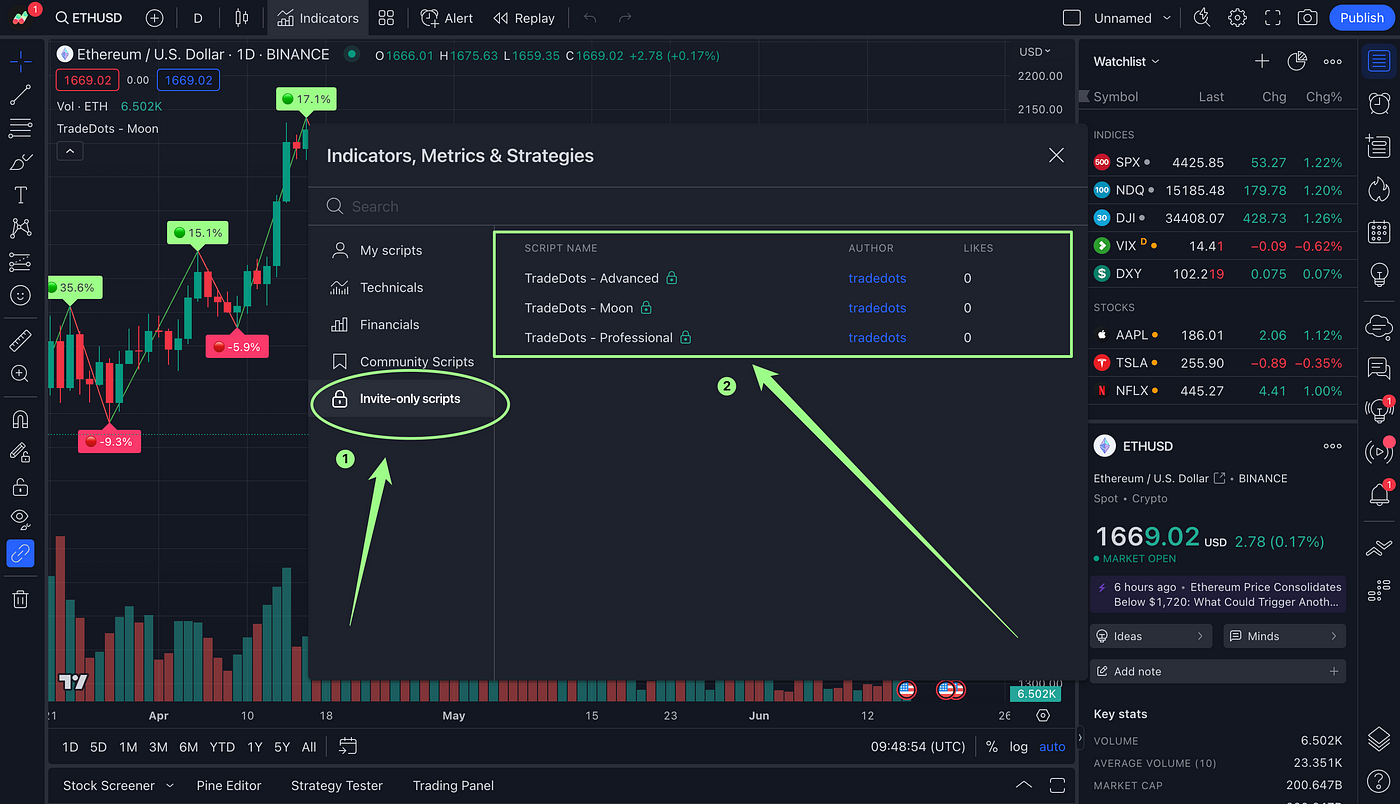
C. Add indicators to your chart
Once you’ve found the indicator you want to use, simply click on the script name to add it to your TradingView chart. You can add multiple indicators to your chart, including different time frames and settings.
Congratulations! You’ve successfully added TradeDots’ indicators to your TradingView account!
IV. Start trading with TradeDots indicators
It’s important to remember that TradeDots indicators are designed to help you make informed trading decisions based on historical data. Our indicators use sophisticated algorithms to calculate the maximum and minimum points based on the historical data of the trading asset.
However, it’s important to note that past performance is not a guarantee of future profits. Market conditions can change quickly, and our signals may adjust their position accordingly. Therefore, it’s essential to use our indicators as a tool to inform your trading decisions, rather than relying on them as a 100% win rate cheat code. Always exercise caution and do your own research before making any trading decisions.
Conclusion
We hope this guide has been useful in helping you set up your TradeDots indicators on TradingView. If you encounter any difficulties or bugs during the process, please don’t hesitate to reach out to our team for assistance.
About TradeDots
TradeDots is a TradingView indicator that identifies market reversal patterns through the implementation of quantitative trading algorithm on price actions. Try our 7-day FREE Trial to level up your trading game.
Set up your personalized trading alerts using our Telegram Bot, so you can now trade effortlessly without gluing to your screen. Join us now to experience TradeDots across all trading assets!
—
Disclaimer: The information provided in this article is for educational purposes only and should not be considered as financial advice. Trading involves risk, and it is important to conduct thorough research and seek professional guidance before making any investment decisions. Prospective investors are encouraged to perform their own due diligence or consult a financial advisor before making investment decisions.


.png)



